Network Synergy Blog
Tip of the Week: Recover Deleted Files on an Android Device with the Dumpster App
The recycling bin is an imperative part of your desktop or laptop PC, and it’s no different for the mobile device. Dumpster brings back the ability to delete files at will and stick them in the easy-to-access location for later review. All of your files will be stuck in one location where you can do whatever you want with them, be it delete them for good or restore them to their former glory. You can also set them to delete automatically, if you wish it. Keep in mind that you cannot recover files deleted prior to your downloading of Dumpster. The app must be installed before you start to delete files (if you want them to go to Dumpster).
What’s better than a recycling bin? How about a free recycling bin? The free version comes with advertisements, but these can be removed for a meager $2.99.
To set up the application on your phone, open the Menu and go to the Options. There’s a plethora of options to choose from, including which items go to Dumpster; images, audio, documents, videos, you name it. There’s also an option to delete everything automatically by adjusting a slide-bar. You can choose to recover deleted files by choosing Restore from the menu.
Unfortunately for iPhone users, Dumpster isn’t available for them, which means there’s a longer, trickier way to restore deleted files (for those who don’t have iCloud backup support). Since the iPhone doesn’t have a recycling bin, you have to go through iTunes to recover deleted files. To do so, follow these steps:
- Connect your iPhone to your PC or Mac with a USB cord.
- Before the device automatically syncs to the computer, make sure you hold down Ctrl and Shift. According to eHow.com, the sync can prevent you from recovering these deleted photos.
- Right-click on the iPhone in the Devices heading of iTunes.
- Select Restore from Backup.
- Select the type of backup you want to be restored to your device, and wait for the process to resolve. You should have the deleted files back on your phone.
Granted, a more comprehensive and reliable way of backing up the files on your business’s mobile devices is to enact a mobile device management strategy which features cloud-based solutions for data backup. Network Synergy provides just that, allowing you to focus on your business rather than trying to keep your files safe. For more information about what Network Synergy’s mobile device management tools and data protection services can do for your business, call us today at (203) 261-2201.

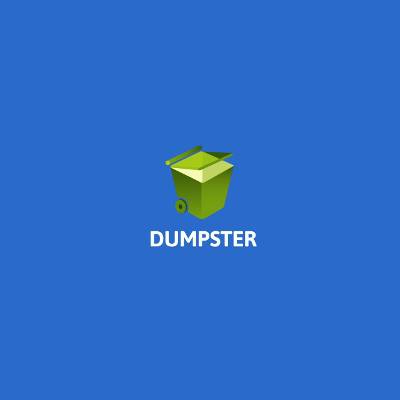


Comments